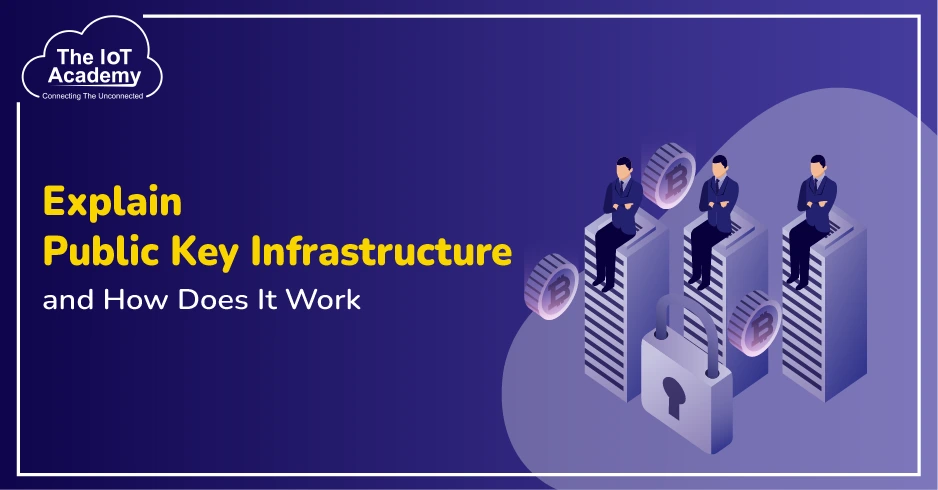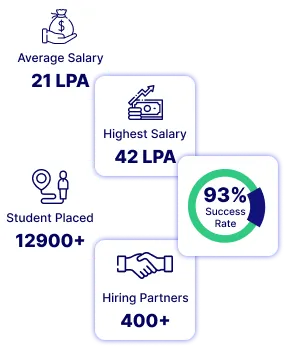Today, cyber threats are very common, so keeping computer systems and networks safe is very important for organizations. One good way to do this is by using vulnerability scanning, which finds and helps fix security problems. Open Vulnerability Assessment System is a powerful and free tool for this job. It helps find issues like old software, wrong settings, and weak passwords, so organizations can become more secure. This guide will thoroughly explain OpenVAS, including how it works, its features, and how to use it for scanning.
What is OpenVAS?
It is a free tool that helps find security weaknesses in computer systems and networks. It scans for issues like outdated software or misconfigurations, allowing organizations to fix these problems and improve their overall security. Also, OpenVAS is a free software that helps detect and fix security problems in computers and networks. It looks for issues like weak passwords and outdated software, helping organizations stay safe from attacks.
Importance of Vulnerability Scanning
Vulnerability scanning is a way to find security problems before bad actors can take advantage of them. By regularly checking their systems, organizations can:
- Find Weaknesses: Spot issues in software, settings, and network devices.
- Rank Risks: Determine how serious the problems are to decide which ones to fix first.
- Follow Rules: Make sure they meet security laws as well as standards.
- Improve Security: Keep making their security better to protect important information.
Understanding OpenVAS Architecture
To understand what it can do, it helps to know how it is built. Generally, it has several parts that work together to find security problems. The main parts generally include:
- OpenVAS Scanner: This is the main tool that runs the scans. It uses many small tests (called plugins) to find security issues in computers and apps.
- OpenVAS Manager: This part organizes and controls the scans. It saves scan results, manages who can use the system, and connects with the web interface.
- OpenVAS CLI: This is the command-line tool. It also lets advanced users control OpenVAS by typing commands in a terminal.
- Greenbone Security Assistant (GSA): This is the web page where users can start scans, see results, and create reports. It is easy to use and great for people who like clicking through menus.
- Feed Services: It uses special updates called feeds. These feeds give the scanner new tests. So, it can find the latest security problems.
How Does OpenVAS Work?
It finds security problems by following some simple steps:
Steps OpenVAS generally follows:
- Target Selection: Users choose which computers or devices they want to scan by giving their IP addresses or names.
- Scan Configuration: Users set up how they want the scan to run, like what type of scan to do and which special tests (plugins) to use.
- Vulnerability Detection: The Openvas vulnerability scanner runs the scan and checks the target systems using many small tests (called NVTs) to find any security problems.
- Result Analysis: After the scan finishes, it shows the results in a clear and easy way. Users can see details about each problem, how serious it is, and how to fix it.
- Reporting: It makes full reports that help with security checks, fixing problems, and following rules for audits.
Features of OpenVAS
It has many helpful features that make it a strong tool for finding security problems. Some of the Main Features are:
- Big Vulnerability Database: It has a large list of known security problems, so it can find many different issues.
- Customizable Scans: Users can change how scans work by picking certain tests (plugins) and setting different scan options.
- User Management: It lets many people have their accounts with different permission levels, making it good for teams and companies.
- Integration Capabilities: It can also connect with other security tools, making your whole security setup even better.
- Regular Updates: It is updated often by the community to stay ready for new security threats.
Getting Started with OpenVAS Tool
If you are new to OpenVAS, getting started is relatively straightforward. Here is a step-by-step guide to help you set up and use it for vulnerability scanning.
Step 1: Installation
It can be installed on various operating systems, including Linux distributions like Ubuntu and CentOS. The installation process may vary depending on your OS, but generally involves the following steps:
|
sudo apt-get install openvas |
- Initialise OpenVAS
After installation, run the setup script to initialize OpenVAS and download the necessary vulnerability feeds. This can typically be done with the following command:
|
sudo openvas-setup |
- Start OpenVAS Services
Once the setup is complete, start the OpenVAS services to begin using the tool:
|
sudo openvas-start |
Step 2: Accessing the Web Interface
After starting the services, you can access the Greenbone Security Assistant (GSA) through your web browser. By default, it is usually available at https://localhost:9392. Log in using the credentials created during the setup process.
Step 3: Setting Up Your First Scan
To start with, the open source vulnerability scanner:
- Create a Target: In the GSA (web interface), go to the "Targets" section. Make a new target by typing the IP address or name of the system you want to scan.
- Set Up a Scan Task: Go to the "Scans" section. Create a new scan task, pick the target you made, and also choose how you want the scan to run.
- Run the Scan: Start the scan and watch it work. If the system is big or the scan is complex, it might take some time.
Step 4: Checking the Scan Results
After the scan finishes, you can also see the results in GSA. You will find:
- Severity Levels: Each problem will have a label like low, medium, or high to show how serious it is.
- Description and Impact: Details about each problem, what it can cause, as well as how it could be used by hackers.
- Fix Suggestions: Tips on how to fix or lower the risk of each problem.
Step 5: Making Reports
You can create reports from the scan results. You can change the style and details of the report to make it easy to share with others or to follow the rules (compliance).
Best Practices for Using OpenVAS
To maximize the effectiveness of OpenVAS, consider the following best practices:
- Scan Regularly: Set up regular scans to keep finding new security problems.
- Keep It Updated: Always update it and also test its files to stay protected against new threats.
- Fix Important Problems First: Focus on fixing the most serious (high-severity) issues first to stay safer.
- Connect with Other Tools: Link OpenVAS with other security tools to build a stronger overall security system.
Conclusion
OpenVAS offers an excellent starting point for anyone new to cybersecurity and vulnerability management. Whether you're a student, IT administrator, or security analyst, mastering tools like OpenVAS can significantly boost your cybersecurity skills. If you're passionate about diving deeper into system security and ethical hacking, consider exploring a Cybersecurity Certification Course to build a strong foundation and hands-on experience in the field!
Frequently Asked Questions (FAQs)
Ans. OpenVAS is free to use. It is open-source, which means anyone, people, businesses, or organizations can use it without paying for a license.
Ans. OpenVAS is now part of something bigger called Greenbone Vulnerability Management (GVM). Many people still call it "OpenVAS," but officially, it is now inside the GVM system.
About The Author
The IoT Academy as a reputed ed-tech training institute is imparting online / Offline training in emerging technologies such as Data Science, Machine Learning, IoT, Deep Learning, and more. We believe in making revolutionary attempt in changing the course of making online education accessible and dynamic.